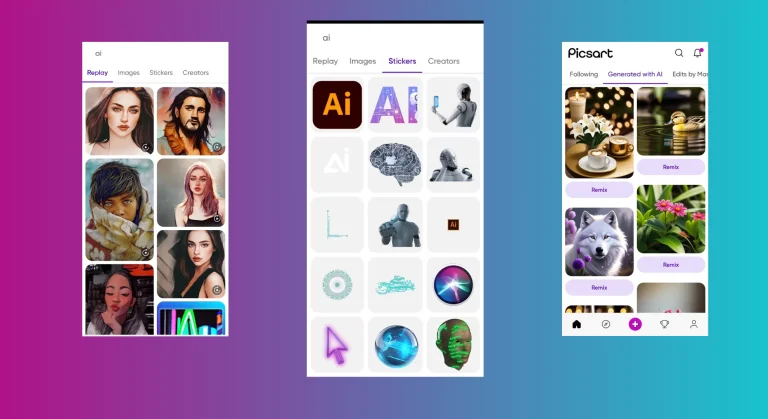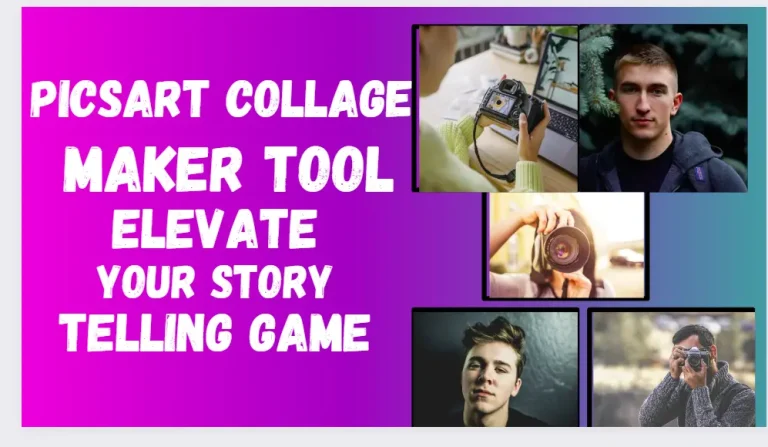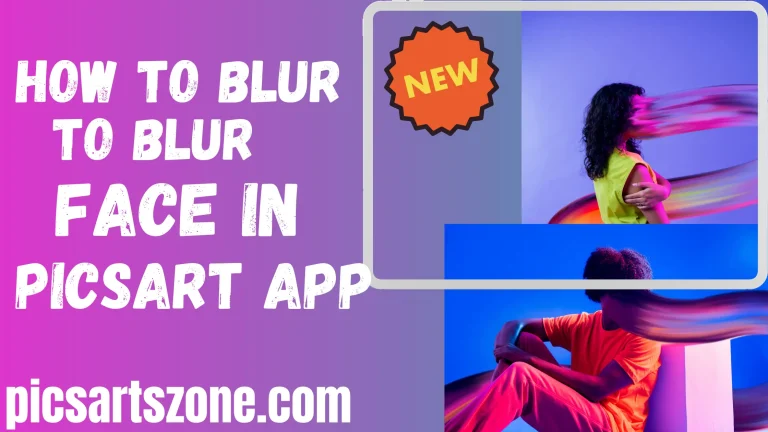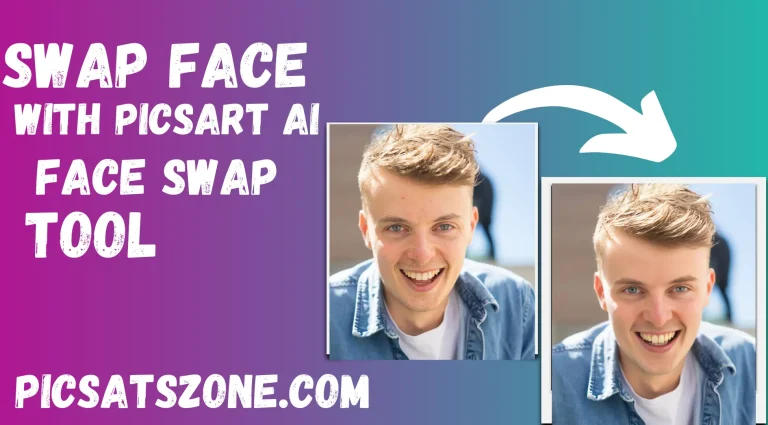How to cancel Picsart Gold Subscription in 2024
Canceling the PicsArt Gold subscription might seem complicated, but it’s actually quite simple. Whether you’re looking to cut costs, no longer need the extra features, or have found a better alternative, knowing how to unsubscribe is important. In this article, we’ll guide you through the easy steps to cancel your subscription on any device.
Reasons to cancel the PicsArt Pro subscription
PicsArt Gold offers many advanced tools and features, but there are several reasons you might want to cancel your subscription. First, the basic version of PicsArt might be enough for your needs, making the extra cost of Gold unnecessary. Financial reasons can also play a role, as people often cut back on subscriptions to manage expenses.
Some users find they don’t use the premium features as much as they expected, making the subscription less valuable over time. If your creative needs have changed, or you’ve found other apps that offer similar features, you might consider unsubscribing. Additionally, promotions or free trials from other services can tempt you to explore different options. Lastly, if you’ve had issues with customer service or technical problems, these could also lead you to cancel your PicsArt Gold subscription.
How to Unsubscribe PicsArt Gold
The method to cancel the Picsart Gold subscription is a piece of cake. You can do this task with the following few steps that we have listed for your convenience.
There are given method to cancel the Picsart pro app subscription on different devices like IOS, Android, Windows, and PC.
PicsArt cancellation steps on iOS ?
You can cancel your PicsArt Pro subscription on your MacBook, iPhone, or iPad by following a few simple steps.
Method to Cancel your Picsart Pro Subscription on PC?
You can cancel Picsart Pro subscription on your PC through a few clicks that are mentioned below:
PicsArt cancellation steps on Android?
To cancel your PicsArt Gold subscription on an Android device, follow these simple steps.
Refund Policy
PicsArt generally does not offer refunds for subscriptions once payment has been made. You can cancel your PicsArt Gold subscription anytime, but you’ll still have access to all premium features until the end of your billing period. If you subscribed through the app, any subscription-related activities will be managed through the app store (Google Play Store or Apple App Store).
FAQs and Additional Support for PicsArt Gold
Conclusion
Canceling your PicsArt Gold subscription is straightforward, whether you’re on iOS, Android, or PC. This guide provides easy steps to help you manage your subscriptions and expenses effectively across all devices.
Understanding PicsArt’s refund policy is crucial if you’re considering a refund, as it clarifies the process depending on whether you subscribed via Apple, Google, or directly through PicsArt. Managing subscriptions wisely can lead to savings and help you explore other creative apps without extra costs.